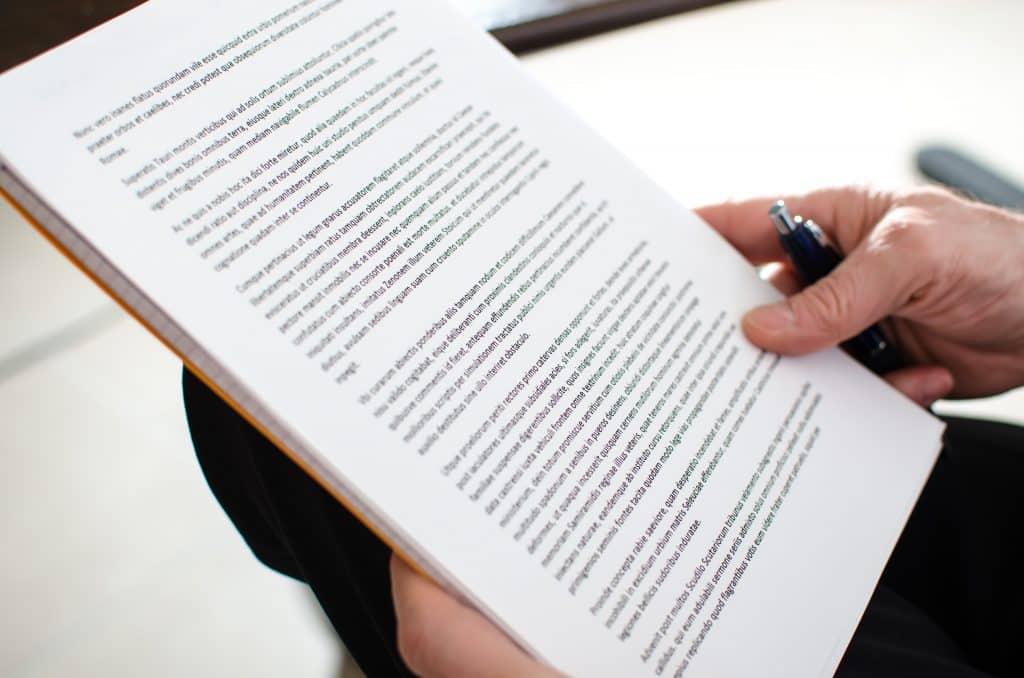Extracting Text from Photos? Now We Can!
This blog is inspired by real events. Our company’s Scrum Master, Chela, encountered a problem: a document that has eight pages full of text does not have a soft copy in the cloud that we can access, and we needed to update this document. She was torn between taking the long path, a.k.a. typing this document (all eight pages of it) again, or finding a faster way to extract the words from a scanned copy of the document.
Thankfully, a solution came to us by accident: we paste the scanned copy of the document into One Note, and luckily, OneNote apparently has the ability to extract text from images.

Here are the steps to do it:
- In OneNote, paste the picture that you want to extract the text from, then right-click on the image and select “Copy Text from Picture.”
- Once you’ve copied the text from the image, click anywhere on the note or Word or notepad and paste the text.
It is that easy! And if you have multiple pages of scanned document like us, you also have the option to “Copy Text from this Page of the Printout” to copy the text from one page only, or “Copy Text from All the Pages of the Printout” to copy the text from the whole document.
Just know that like any other software, the extract text feature of OneNote is not perfect. For example, some of the pages of our scanned document were not very clearly scanned, and OneNote extracted a set of gibberish texts instead of actual words. So that’s the downside of it. The images and the text on the pictures or scanned document should be very clear or else it would not extract the exact words. It would have been more awesome if we can also extract text from handwritten notes, but for now, this is very useful not just for us in the workforce but also for students. If this has been around when I was in college, I would have saved more money, paper, and time by not having to photocopy documents. Today’s kids are fortunate that our technology has advanced immensely.
Hopefully, in future versions of OneNote, the extract text feature would be further improved to convert even handwritten notes to editable text. But that’s just the lazy side of me talking and wishing.
We will talk more about OneNote’s awesome features in future blogs.
Send us your questions on Office 365 and OneNote