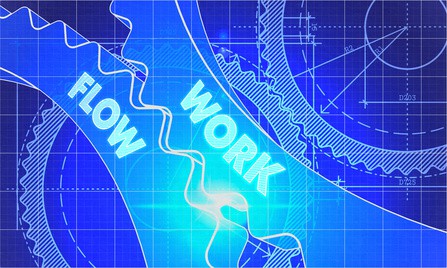Imagine that your workflow is totally awesome from the process-behind perspective but people have to waste time figuring out how to navigate to something or to see what the need. As a result, what you have convinced to your client that your workflow would save time and increase productivity is contradictory to the current outcome. Such a case in terms of user experience actually happens all the time. To me, having a good workflow running smoothly isn’t good enough. A successful workflow requires good user experience in which end-users can easily find what they want and quickly adopt from the beginning.
The last article of the series isn’t intended to provide a comprehensive guidance on how to design user experience for SharePoint workflow. Instead, it provides some gotchas of making a good experience of your workflow at an end.
Built-in UX/UI of SharePoint workflow is terrible
Nobody likes poor interface in SharePoint 2010/2013 workflow that Microsoft has provided. It’s completely poorly designed from both end-user and administration perspectives. To end-user, for example, when they request payment through a form, if no UI is made, they will have to click “Add a new item” that absolutely make no sense.
To administrator, the workflow history where they expect to know if there is any error occurred during workflow is completely ambiguous.
I have asked many people regarding their thoughts on the interface above after telling them it’s where they can know about workflow activities. Almost look like they know nothing about it. As a SharePoint expert, it’s still very hard for you to explain workflow history to them.
In a nutshell, if you decide to use built-in UX of workflow (at least approval workflow that is the most common used), your end-user would potentially leave your workflow.
Good UX/UI in Workflow saves experience time spent
In my opinion, with a good UX, your end-user can only focus on “how to do their stuff” instead of “how to use to do their stuffs”. Undeniably it takes less time to train new on-boarding employee. Moreover, an easy-to-use interface will considerably decrease the number of support tickets so you would only spend time on workflow issue rather than experience issue.
Here is the list of starting points for making a better UX SharePoint workflow.
- “Where-to-go”
- “Need-to-know”
- “What-to-display”
Defining “where-to-go” is to build a smart navigation for end-users. For example, the behavior is always to open the Landing page (homepage) after they turn on computer every morning. In this case, a button in the right panel linked to the request form is always worth considering.
Another way is to have a menu that allows end-user to quickly create a request in SharePoint. As long as when end-user need to use workflow in your organization, they can find the way quickly.
“Where-to-go” also defines information architecture of your workflow:
- Homepage
- Workflow page: i.e. the page is designed Metro style with buttons link to each workflow.
- My Request page
“Need-to-know” includes information end-user needs to know before or after they use workflow. For example, look at data for leave request below:
- Status of request
- History
- The number of remaining days
Look at the informative page below:
This page is not really difficult to be branded in my humble opinion. A right panel displays the number of remaining days you can use. Ideally it queries from the employee management list and is managed by human resource department. The main body shows personal requests that are grouped by status. There is a button (Request your leave) in case you need to make a leave request. As long as it’s not something like “Add a new item” that surely makes people confused. In the Quick Launch (left panel), there are two separate navigation that drive people to right information they need.
For the administration page, it can be the same look-and-feel and further fields displayed (Full name, Department). You can group requests by department then status. This is configurable in SharePoint and doesn’t require customization. The page also allows you to know where a request is in a workflow. A web part that displays approval tasks respectively may be added with specific target audience.
“What-to-display” may be dependent on “Need-to-know” and target audience. Use permission matrix to check which information are available to whom in the organization. For example, end-users are only able to see their own requests but HR department can see all. Security trimming would be tough in this case.
Conclusion
Folks have serious debates on cost of branding SharePoint namely workflow. If you don’t, look into the reality is that your end-users will waste time finding the way to use your workflow rather than using it. Until they feel frustrated, re-skinning it may be too late. I have seen two such cases that people feel frustrated with custom SharePoint workflows even these workflow run completely smooth.
Don’t steal end-user’s golden time while you are claiming your workflow saves very much time.