Microsoft Stream: Video Service for the Office
Video streaming and sharing is now also a norm in the office. In our case, the development team takes a lot of videos of our testing as proof that our items are working before handing them off to clients. We also record video tutorials for our clients to guide them when they want to set up some parts of their site on their own. We usually have different folders and places where we upload our videos, and we give these links to our clients. But since we have a growing number of clients, maintaining and keeping track of these folders have also become cumbersome.
We have been Office 365 subscribers since we started working here at Portal, so this news about a video service from Microsoft made us a little bit excited. Microsoft Stream has been released as a preview last year and is now available for use. Now we have a new and more organized place to store our videos. The news that it also has an intelligence feature had us intrigued.
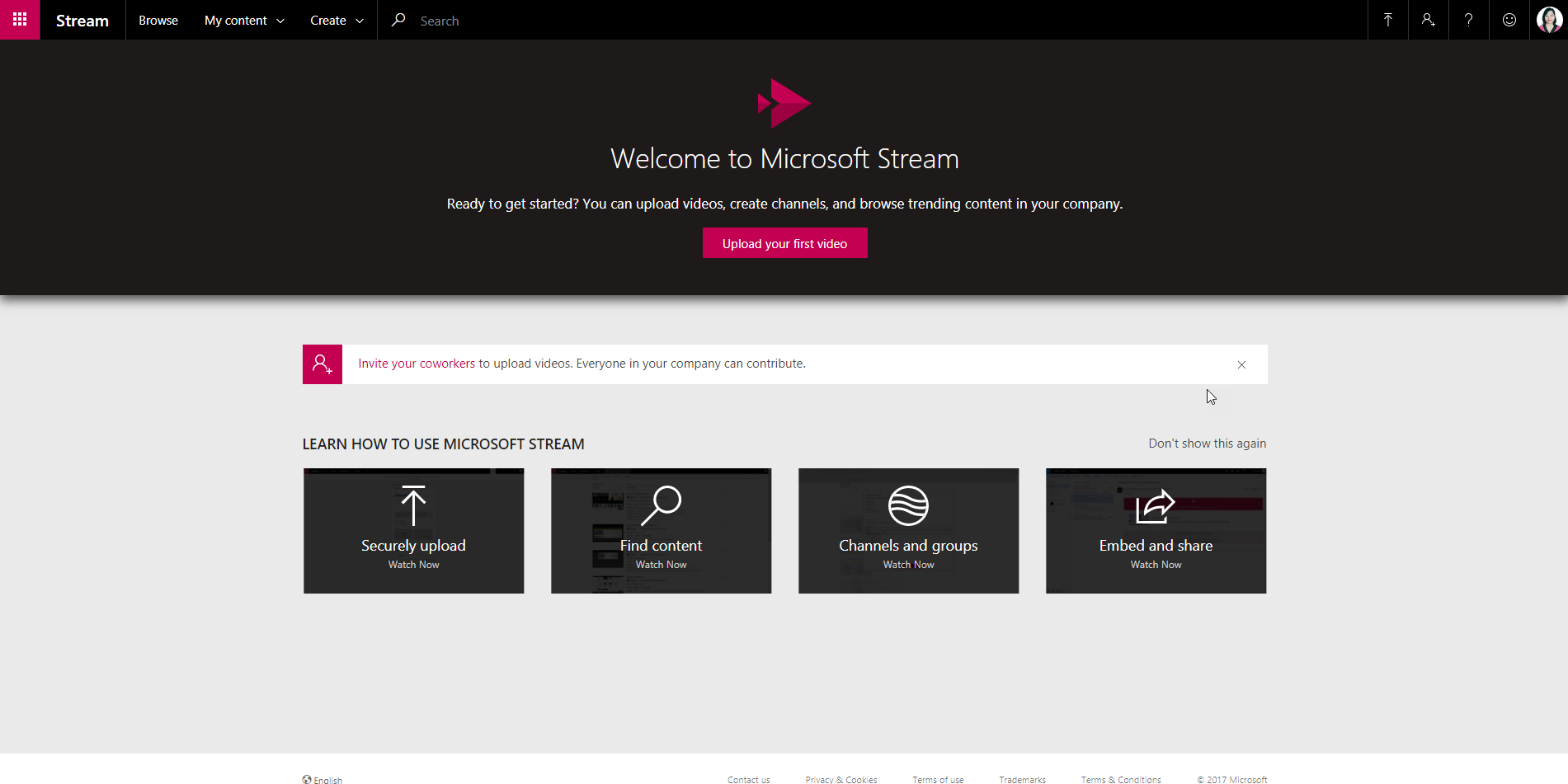
If you’re not new to browsing video services such as YouTube, then you will find the similar features in Microsoft Stream such as uploading a video and searching for videos. It also shows which videos are currently trending so discovering new contents is just as easy. If you find a video that you think might interest your coworkers or teammates, you can share this video with them through the share link in the menu.
Security is also critical to us when it comes to video sharing since our videos are confidential and meant to be shared with the clients only. Microsoft Stream makes this possible by allowing to share videos to specific users, groups, or channels. If restrictions protect your video, then you would not have to worry about them showing up on search results or feeds of people who do not have access to it.
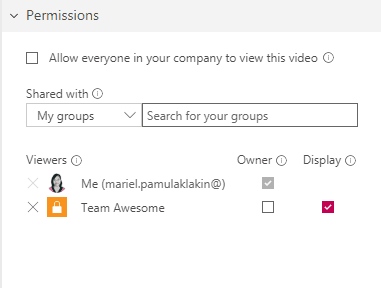
We have mentioned before that it has an intelligence feature, and one of its features is being able to auto-generate captions for your videos. This is a feature that is helpful for us especially for our tutorial videos. The auto-generated caption will show up on your videos, and if there are errors in the caption, you can still edit it by downloading the subtitle file and re-uploading it. Right now the only languages that are available in the auto-generation of the caption are English and Spanish. Hopefully, Microsoft will work on adding more languages so we can make our videos available and understandable globally.
If you’re interested in using Microsoft Streams, you may check out their website.
Send us your questions on Office 365 and Stream
