Sway Your Way To A Successful Presentation
Remember when presentations, reports, and resumes were so plain, simple, and boring? Are you still stuck in that era wherein no matter how good your content is, it just doesn’t stand out and captivate your audience because it is not appealing to them visually? Well then, it’s time for an upgrade and change because, in this generation, there are so many tools that we can use to make our presentations and reports interesting and visually appealing.
One tool that would help us achieve this is Office Sway. Sway is created by Microsoft and is an app that is designed to help users create interactive presentations, reports, and much more. It is free to use and to access; you just need a Microsoft account.
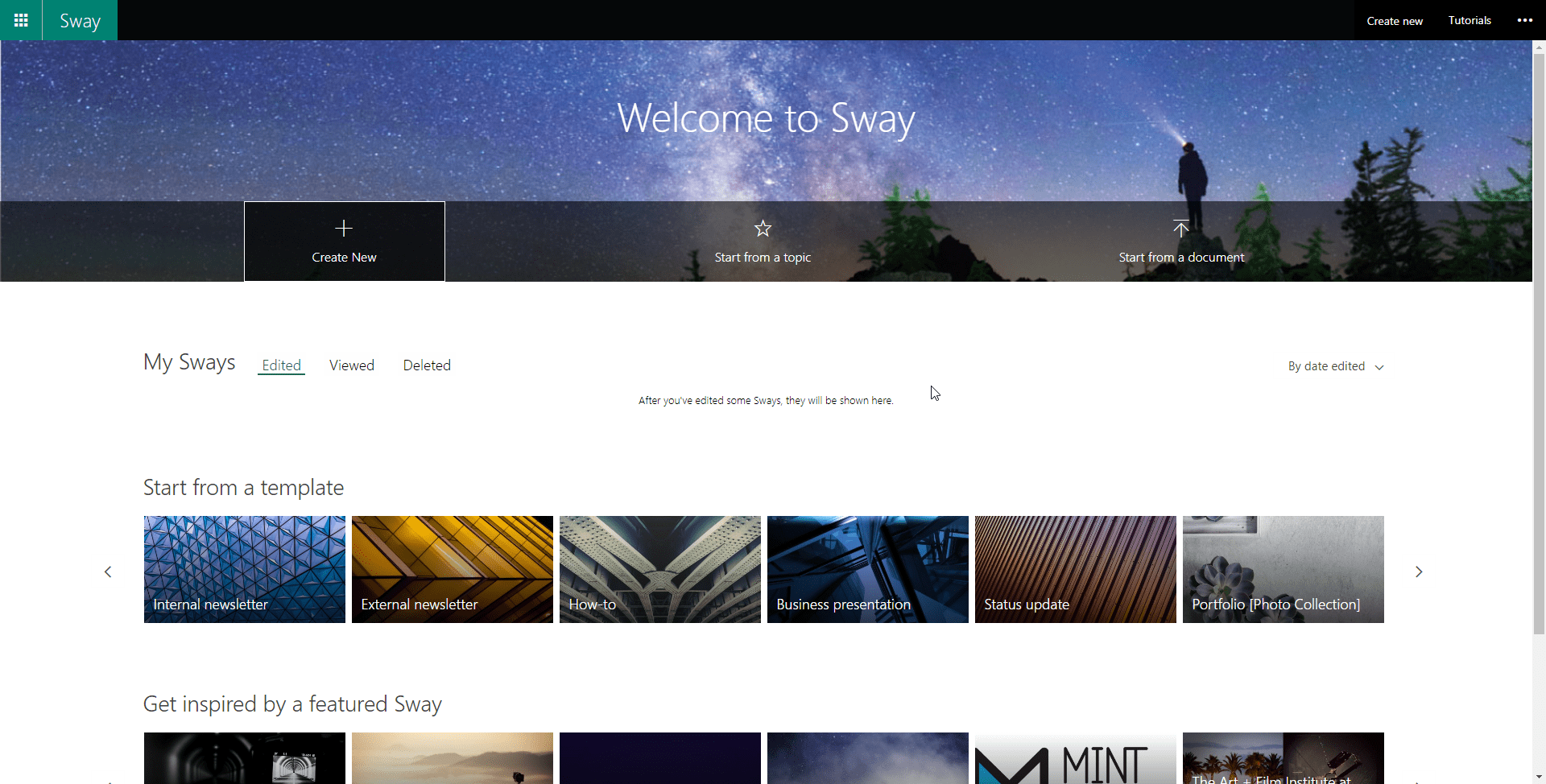
If you look at the Sway website, you can see the sample of Sways that have been created, and they are all so beautiful to look at as well as engaging. When I first saw them myself, I had doubts that I could create something just as engaging and so aesthetically pleasing, but Sway has managed to make this achievable, and with just a few clicks.
One Sway that would be helpful to users is the How To Sway. Looking at and reading this presentation was useful, and best of all, unlike some plain slideshow presentation, it is not boring. It helps that the presentations that you can create in Sway are interactive and therefore it is much more engaging to your audience.
All you need to start creating epic presentations or reports is to look at and read through the How To Sway. It shows tips and instructions on how to switch layouts, change styles, set up image caption, customize the style, add pictures, add text next to images, adjust the picture layout, add videos and animated gifs, edit texts to emphasize your point, and how to make your Sway mobile-friendly or render correctly on mobile devices. You can also incorporate tweets into your Sway presentations or stories. Like any presentation, you can also choose to autoplay the Sway which would show the effects automatically.
There is no right or wrong way to create Sway because here your creativity is encouraged. You can customize the images, the effects, and how you want the texts to be displayed and even where you want them to be displayed. So feel free to express yourselves and show your audience your vision.
Sway is one of those things that is better experienced than explained, so you might want to check out this link.
Send us your questions on Office 365 and Sway
