Announcement Lists in SharePoint: What Has Changed
Need to quickly get important information out to the people in your organization? Want to let them know about the “latest” happenings within your different teams, departments, and projects? You can use the Announcements list in SharePoint.
We created a blog including the step by step instructions on how to create Announcements in SharePoint that was published 4 years ago. So, what changed?
SharePoint Links and Announcement lists now have improved page performance, responsiveness, and accessibility, instead of being limited to classic mode. You’ll begin seeing these updated features in the coming days. This message is associated with Office 365 Roadmap ID 20511.
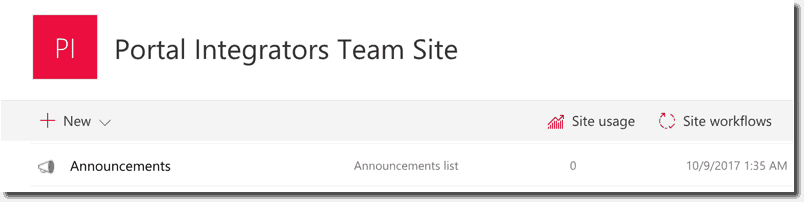
Part of creating a modern experience in SharePoint (we had this briefly discussed in this blog here) is also bringing SharePoint lists such as Announcements in line with these updates. This allows team sites to make use of the benefits of consistency and improved page performance.
There isn’t much changed in creating announcements. To create one, go to Site Contents then click Add an app.
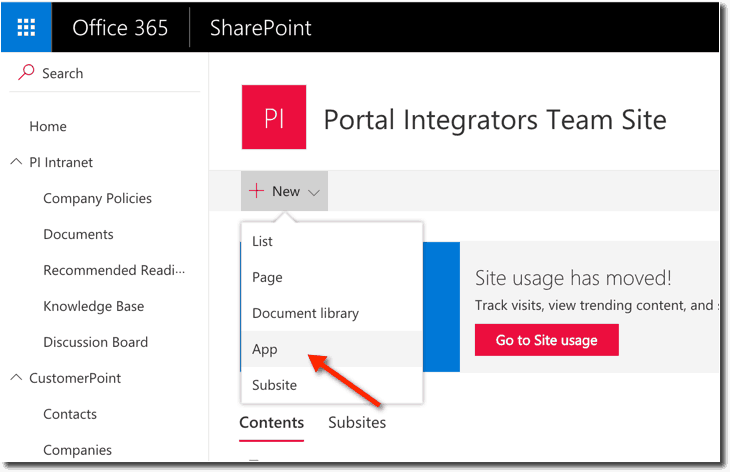
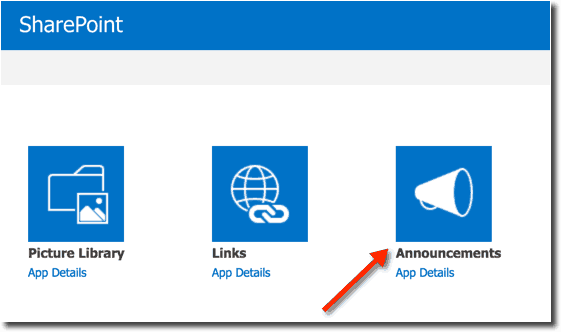
From the list of available apps, select the Announcements app.
Provide a name then click Create. You can also include an additional description for your Announcements app when you click on the Advanced Options link.
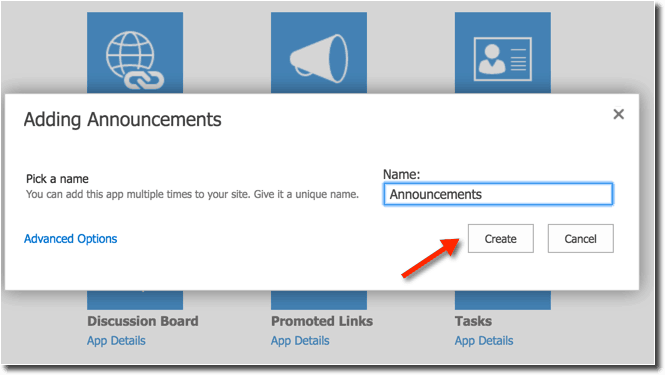
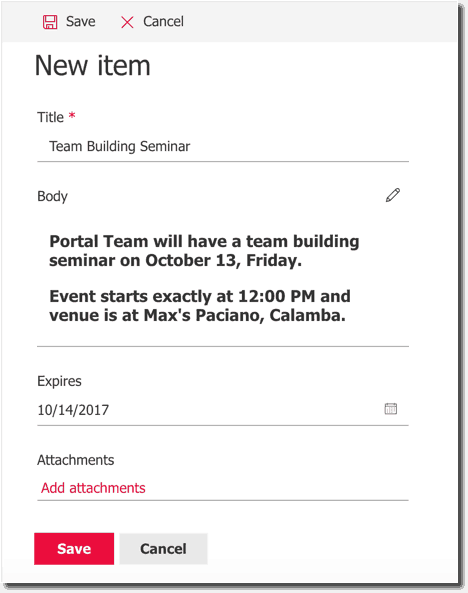
Title – Enter the title of your announcement here.
Body – Enter the content of your announcement here.
Expires – Select a date when you would want the announcement to expire.
One thing to note is that the Body field now allows you to enter a formatted text. Click on the Edit icon and you will be prompted with an editor where you can enter rich text. Click Save and you’ll go back to the New Item page.
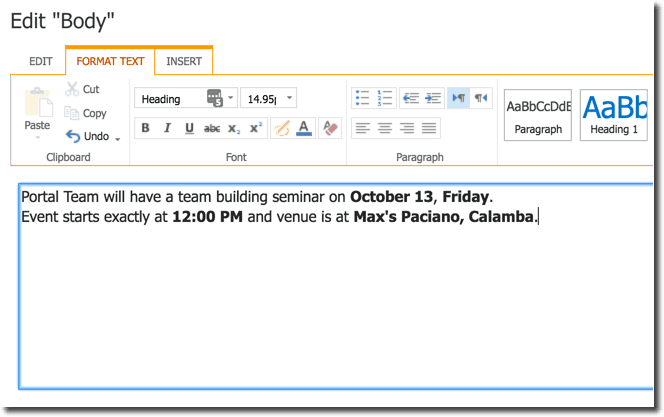
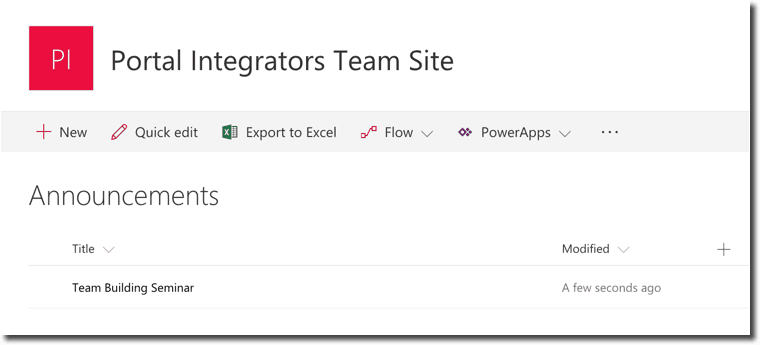
Submit when you’re done with your changes and you’ll see the details of the item you just created as an entry on your Announcements list.
There are other things you can do with Announcements list like creating SharePoint alerts when an announcement is created. It is also possible to push details of announcements to a target audience, though this would require customization.
You can also drop the Announcements list web part on a page. On a sample Web Part page, click on Add a Web Part link, select the Announcements list and then click Add. By default, 5 recent announcements are displayed on the page. When an expire date is set and this date is reached, the announcement automatically disappears from the view.
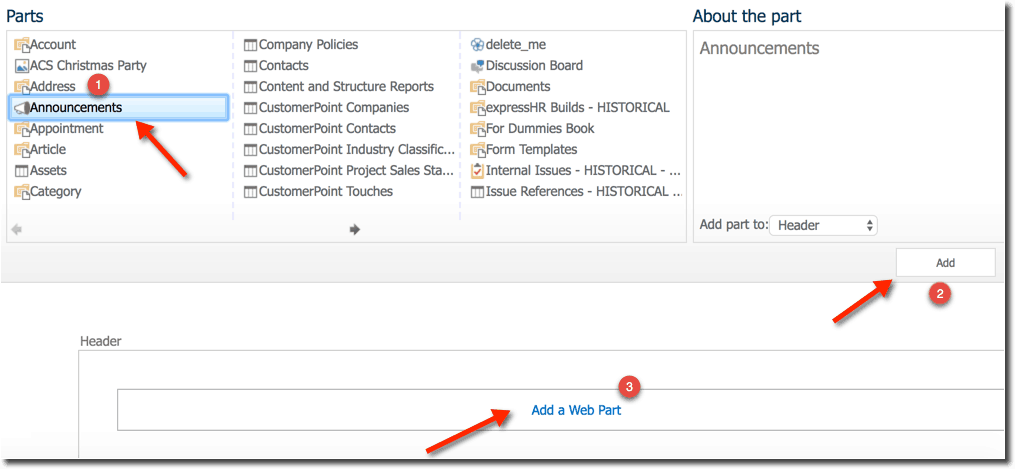
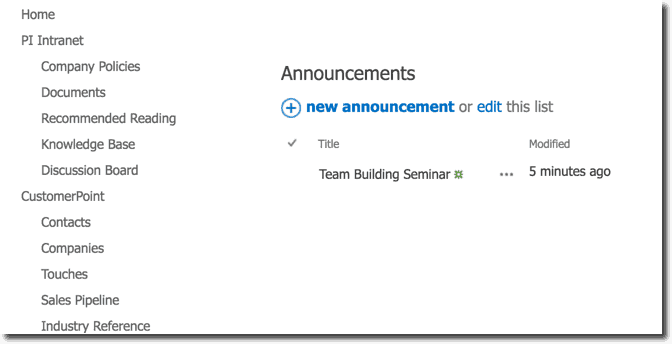
You can also apply additional styling by creating some custom CSS and JavaScript through a Content Web Part. This is, in case, you would want your announcements to be more noticeable or get more attention.
Although the experience has changed for the Announcements list, support for this is not yet available on a modern SharePoint page. As of this writing, SharePoint recommends the usage of Quick Links and News web parts on these pages.
Announcements As a Means of Communication
Announcements in SharePoint is a great way to let your members know what’s going on in your organization.
Announcements Are Not Limited To Classic Mode
SharePoint Announcements list are now updated and is not limited to classic mode. One noticeable update is allowing rich text on the body of the announcement.
Updated Features Are Coming Soon
Watch out for updated features in the coming days as SharePoint works on improving page performance, responsiveness and accessibility as part of the modern experience.