Explore in Google Docs, Slide, and Sheets Will Make Creating Documents Even Easier
Most of the time, creating reports, presentations, or documents require research. Now that internet is accessible to a lot of people; it is even easier to research about stuff with the help of search engines. People nowadays rely on the web to quickly and easily access contents that they would need for their reports or presentations. Usually, we do this with whatever software or application that we need, for example, a word processing application, and then a browser for quick searching of whatever information we need for our presentation or report.
But did you know that it is possible now to create a document and do some searches within one application only? You can do this using Google’s Explore feature in Slides, Docs, and Sheets.
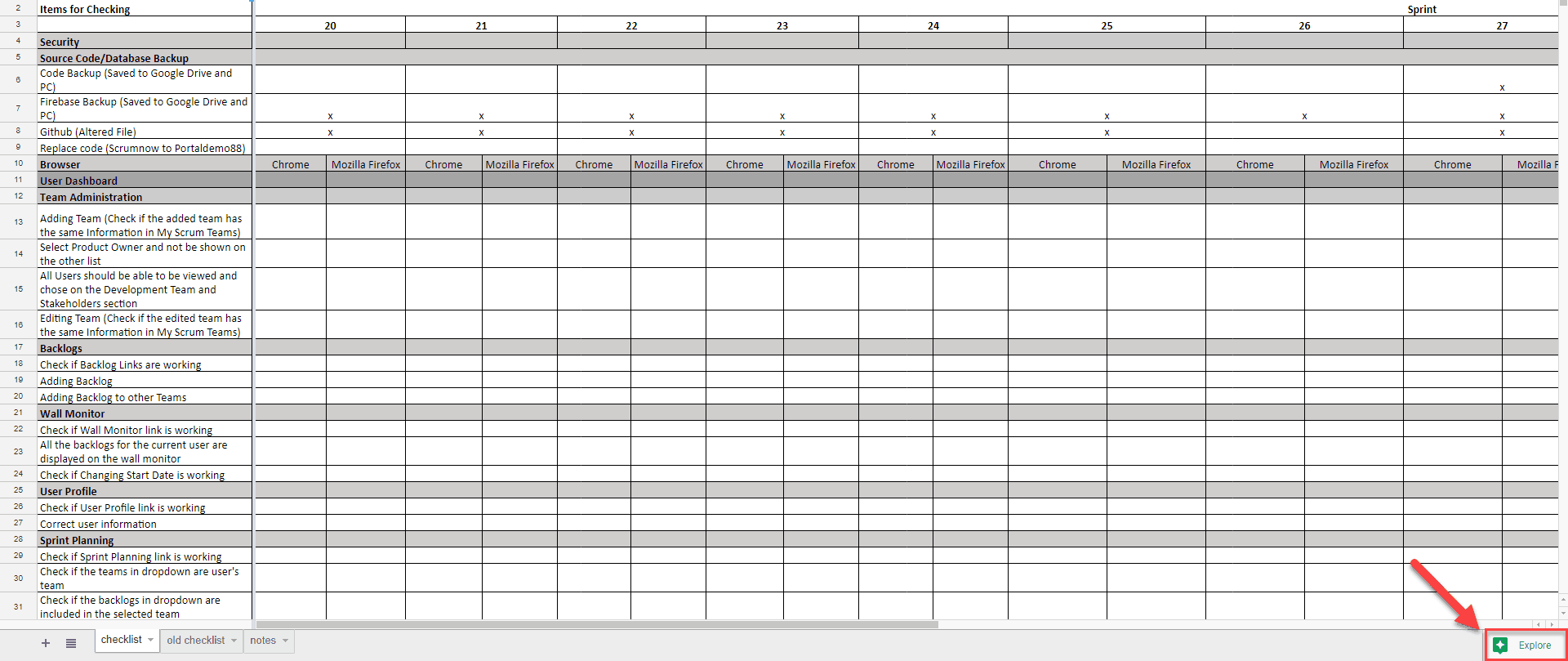
Explore is that little button at the bottom right corner of Google Docs, Slides, or Sheets. Clicking that button will open up the interface which has smart suggestions for your document or spreadsheet. For example, if you are creating a data report in Google Sheets, and you already have data in there, you can ask Explore relevant questions about your data, something like “what is the total points for Gen?” and it will give you the most logical answer based on your data. For this question to be answered, you need to have a column for the total number of points and a column for the name, in this case, the name is Gen.
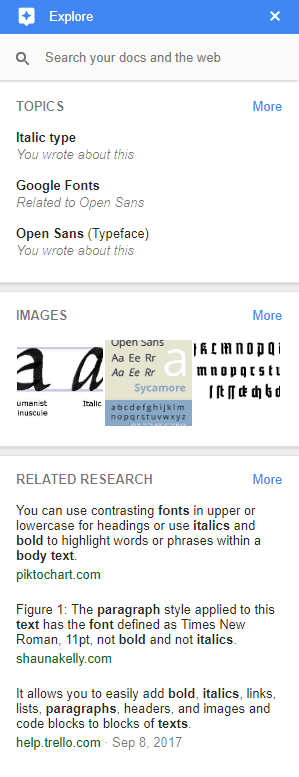
For Slides, probably the most common thing to search for is images that should be placed in the presentation. You can quickly search for images using Explore within Google Slides, and the best thing is that you can easily drag the image from the search result and drop it into your slide, which eliminates the extra steps that are needed to save and upload the pictures. In this way, you can create attention-catching and engaging presentations using Google Slides and the Explore feature.
You can also search for other documents, slides, or spreadsheets within your Google Drive in Explore. This is useful for whenever you need a reference to another document which is in your Google Drive. For example, you are creating a document and need to look into your spreadsheet; then you can easily search for it in the Explore pop-up.
Explore makes it easier and faster to create accurate and beautiful documents, slides, and spreadsheets by removing the extra steps and integrating directly into the application the search feature. For more information about Explore, you can check out this link.
Send us your questions on G Suite
