Get Organized on Microsoft Teams with Tabs
How is your to-do list looking lately? Do you have a to-do list for your to-do list? Being organized is as important as being productive. If you are working with at least one other person, being organized becomes more critical until mind readers become part of the workplace. We at the Portal Integrators are a distributed team. We have a team in Seattle, WA and Laguna Philippines. Distance and 15/16 hour time difference amplify issues with organization and communication. Four years ago when we started we were like most teams, we relied heavily on emails. Emails work because of its familiarity, and it is easy to set up. Everyone, after all, has an email address. However, as we have grown both in size and in the number of things we are doing, emails were not cutting it.
Two years ago I heard about Slack while attending a Scrum Training. It was a messaging system like text, but like email, one can send attachments and other document types. We tried the free version of Slack, and we it was instant love. We organized chat rooms by topics or projects. This kept our communications organized and drastically cut our internal emails.
53 million adults trade instant messages and 24% of them swap IMs more frequently than email. – How Americans Use Instant Messaging
When Microsoft launched Teams and became available to our subscription, we quickly abandoned Slack and switched to Teams. For us, it made sense since we were already paying for an Office 365 subscription and it came with it. Although Slack we were using a free version of Slack and didn’t cost us, it meant we were limited in the features set we were using.
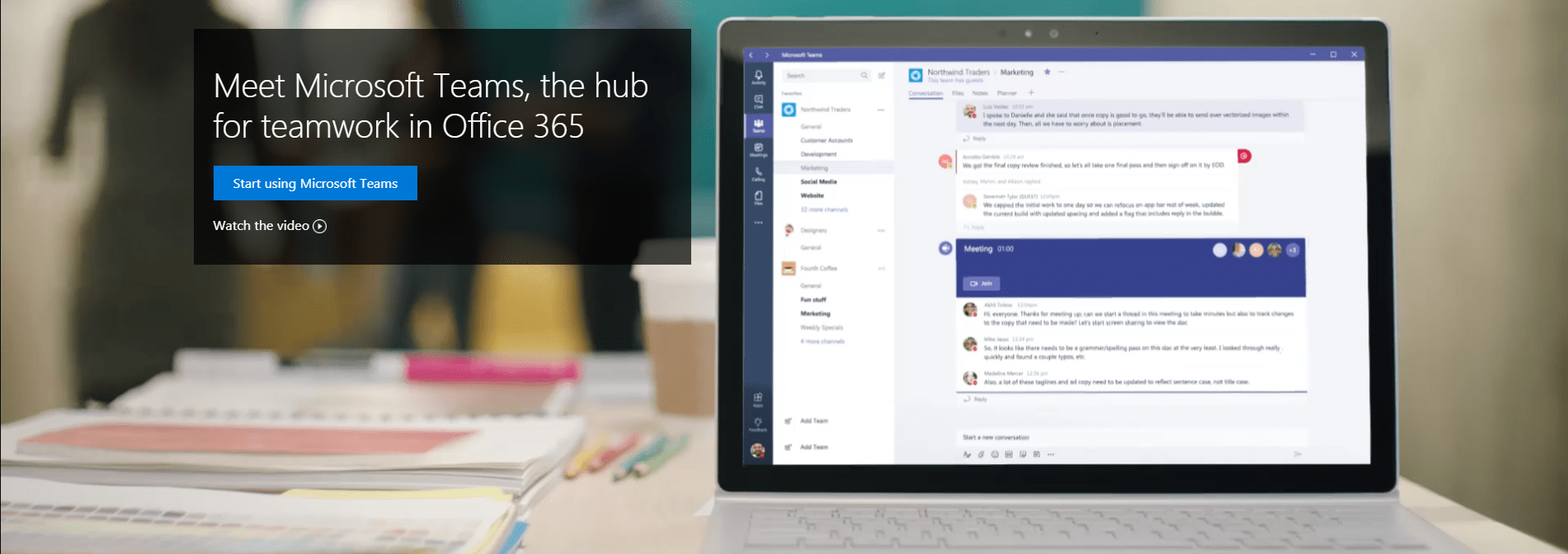
Microsoft Teams have released many features since it first launched. One of the features we love are the tabs within channels. Tabs on Microsoft Teams are similar to how you would use tabs on a physical binder notebook or OneNote. We use tabs for frequently used documents. For example, being able to review the sprint walk-throughs (aka the documentation of the last sprint) for each project. It used to be we would need to type the link or search the file path of where the document lives. Now we simply go to the walk-through tab and have access to all the documentation. Yes, it is similar to a bookmark or a document with a hyperlink but having the tab easily visible and accessible on our team’s channel makes a huge difference. As a product owner who interfaces with clients weekly, not having to think about where this is saved is helpful.
Setting up a tab on a channel on Microsoft Teams is super easy. Go to the channel > click on the plus (+). A box will open with different options as to what you want to be in your tabs such as Excel, PowerPoint, Word, Planner, SharePoint or a website. Currently, there are thirteen types of apps you could open on tabs on Microsoft Teams. Aside from the set up being easy, we did not have to change any of our current workflows to make the change. There was not another workflow or another subscription to have to do this.
Ave # of hours spent by US workers on checking emails
Data Source Huffpost
Number of minutes you lose every time you respond to an email
Data Source Business Insider
%
Percentage of those who use IM at work believe it helps them save time on tasks
Data Source Pew Research Center
Send us your questions on Office 365
