Did you know that people spend 10 percent of their time finding documents and remembering information about them? Very few companies realize the importance of having a centralized document management system. In effect, this results to:
× duplicate and unnecessary effort of rewriting documents;
× waste of time finding files and figuring out who’s the last one edited them;
× high risks resulting from highly fragmented storage facilities (from network storage down to laptops and computers); and
× lack of accurate information about document version and changes due to the absence of version control.
SharePoint 2013 brings efficient document management into a whole new level. Using SharePoint 2013 for document management enables people to control the life cycle of a document – how they are created, reviewed, published and eventually how they are archived, removed or replaced with more current versions.
Use SharePoint 2013 for Document Management
An efficient document management system must reflect the needs and culture of the company which uses it. Also, it should be flexible and responsive enough to the demands and ways of its people. SharePoint 2013’s document management has seven major features that fit exactly these basic requirements
User Management
SharePoint 2013 enables companies to profile their users and specify their role in document management. For example, who among in the firm reviews, edits and approves the documents? Or who are the ones who designs, set guidelines, manages, deploys or maintains these in the server?
By identifying user types and their roles, it is easy to map these on SharePoint workflows and set the document routing process.
Document Library
Creating a Document Library in SharePoint 2013 is central to an efficient document management. Building a document library basically comprises of identifying a company’s preferred library type, the document formats that are normally used relative to users and how these documents flow from one site to another.
A library type is basically identified in terms of purpose – will the documents be used on one site or in multiple site collections. A typical scenario is when a business analyst creates a specifications document through his team site that needs to be passed to a different team site, let’s say in marketing. In this scenario, the library type must be set to cater to multiple sites.
Content Type and Workflow
Content Type in SharePoint 2013 gives the document its “persona”. Through this, it is easy to set properties, metadata, workflows, information management policies, document templates and custom features to each of them. Each content type can also be associated with a list or a library.
Each content type can also be associated with a particular workflow. Workflow in SharePoint 2013 pertains to the business rules that apply to each document. This could be in form of routing processes to collect feedback, seek approval, set document disposition and collect signatures.
Document Set
SharePoint 2013 also enables companies to create Document Sets – or a feature that enables users to manage a multiple documents by set; or as Microsoft calls it, a “work product”. Document Sets are really useful if one has to review multiple documents needed for a specific purpose. Lawyers for example have to review multiple files associated to a particular case; or sales have to collate and look into different documents necessary for a Request for Information (RFI).
Information Management Policy
Information Management Policy is crucial for document management, most especially if documents have to adhere to certain rules. These rules are treated as a “policy feature” where retention period of files can be configured; or auditing mechanisms can be implemented to control that can access documents and other organizational information.
This feature is especially important to institutions that have to comply with strict measures of the law such as hospitals and insurance companies. In a nutshell, Information Management Policy in SharePoint 2013 enables history tracking of each document’s editing and viewing activities. It also enables users to set the retention period of the document; and also print restrictions associated with it.
Version Control, Content Approval and Check-Out
Version control, content approval and check-out processes in SharePoint 2013 is very straightforward. Versioning enables companies to track changes made in a document; and it is saved with a version number. Content approval on the other hand gives permissions to certain site members to control and approve document publication. Finally, check-in and check-out processes enable better control of document version release. This also gives the facility to comment on changes made on a document.
Co-Authoring
Perhaps one of the most productive feature of SharePoint 2013 for document management, co-authoring or the capability to allow two or more users work on the same document without intruding or being locked-out is another feature of SharePoint 2013 for document management. Co-authoring gives companies the flexibility to configure versioning, its corresponding period, maximum number of co-authors and even comes with a disabling function.
If you want to know more about document management in SharePoint 2013, our team of experts at Portal Integrators can help you. Feel free to contact us to know more.