Learn Photoshop
Nowadays, people really love to view images that have a lovely background or sometimes an amazing effect on every photo. But all of that images we’re all came from good editing skills. And the most app that we are all using is no other than the Photoshop.
By using Photoshop you can easily adjust anything on your image you can change the background, the color of your skin or create another copy of yourself.
We are going to teach you some basics of using Photoshop. This tutorial might help you to get some idea’s to make your photos become more attractive especially when you are creating banner images for your website.
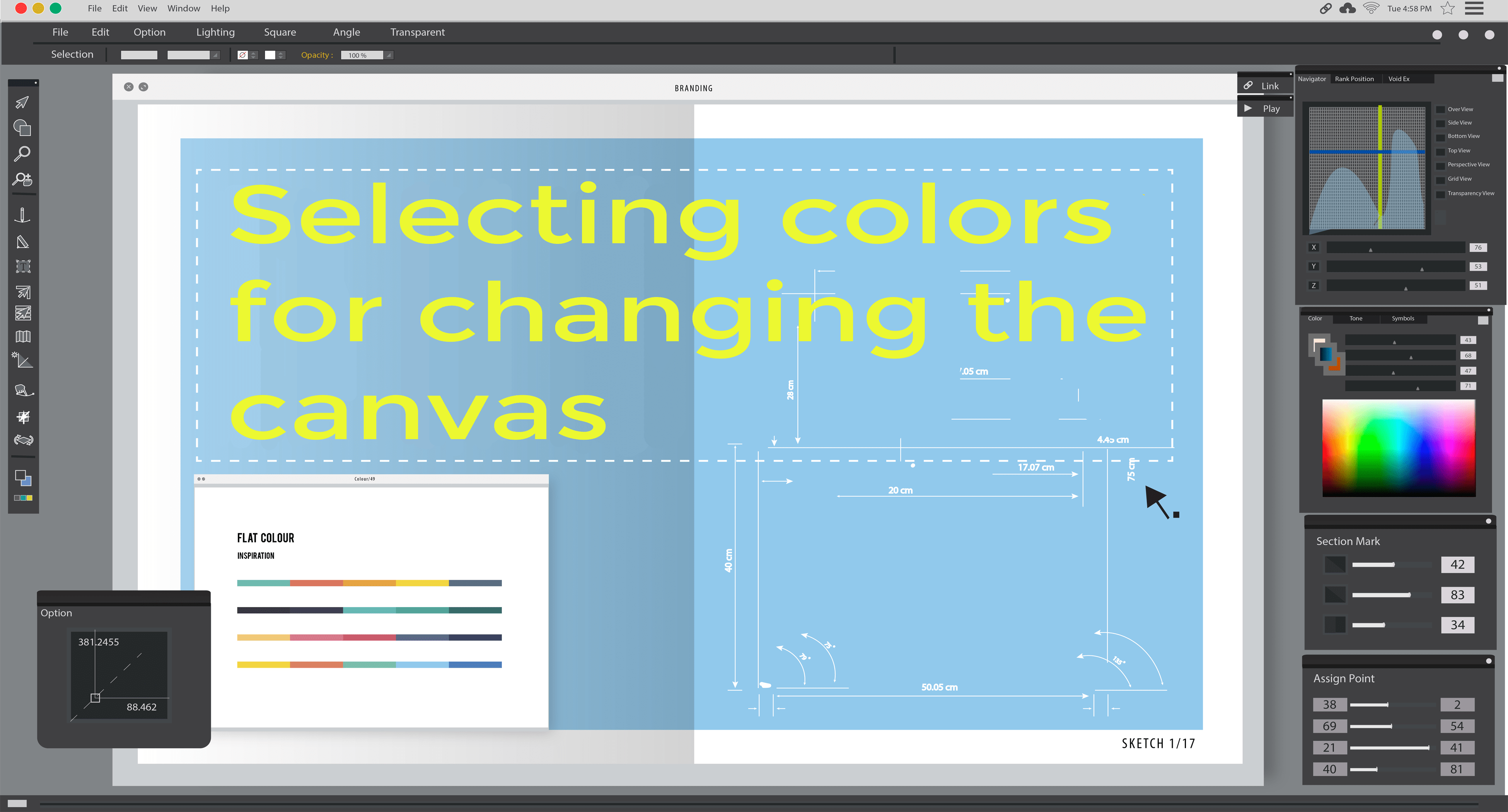
At first, you must choose the canvas size that you are going to use for your image. Then don’t forget to give a name for the project or else it will have the default name as untitled.
After that, you will be redirected to the screen where you can see the editing tools and the canvas that you have created.
The background of the canvas can be changed in a different way.
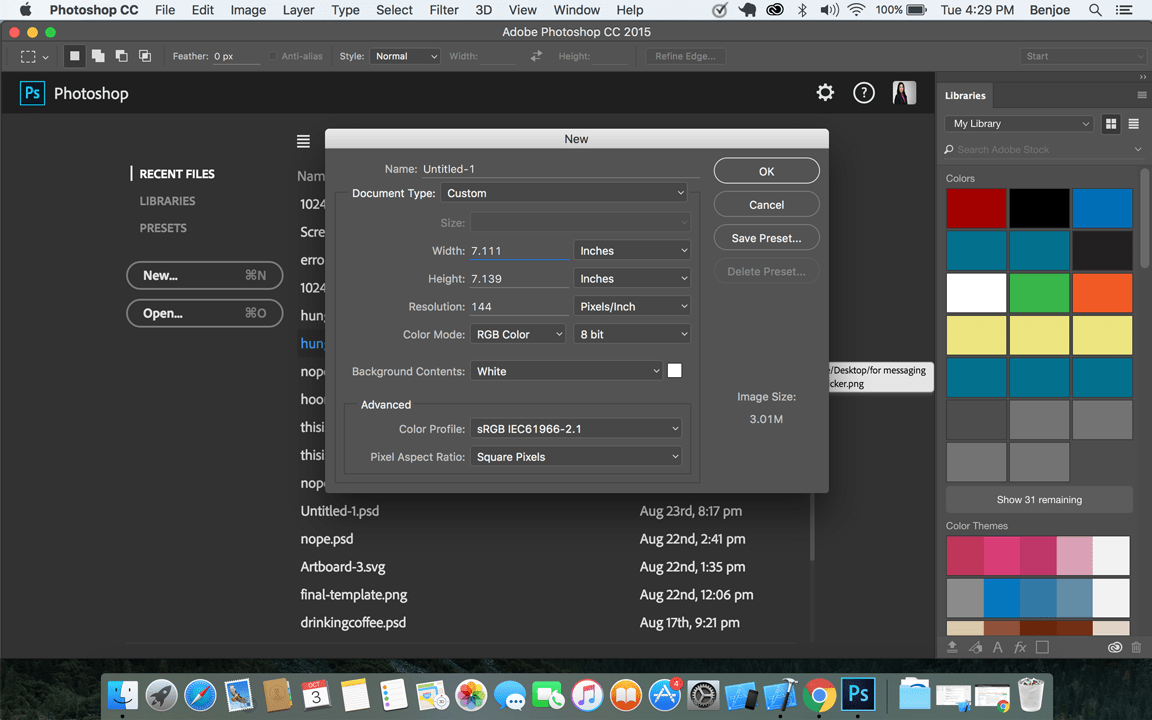
The first option that I’m going to show is the brush. You can change the color of the brush by clicking the color picker at the bottom part of the tools.
You can choose either normal color or only web color by clicking the checkbox below the color selection.
After you choose the color, just click ok and the current color of your brush will be the last selected color you choose.
You can also customize the Hardness and size of the brush. All the options will be shown on the top navigation.
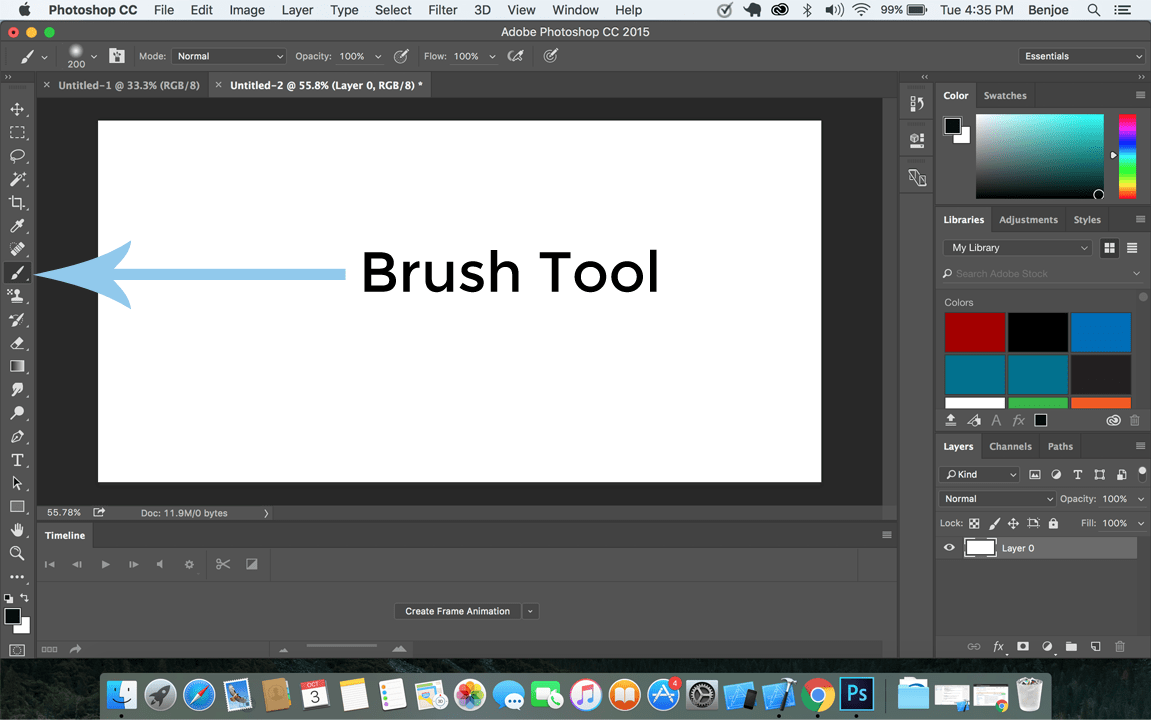
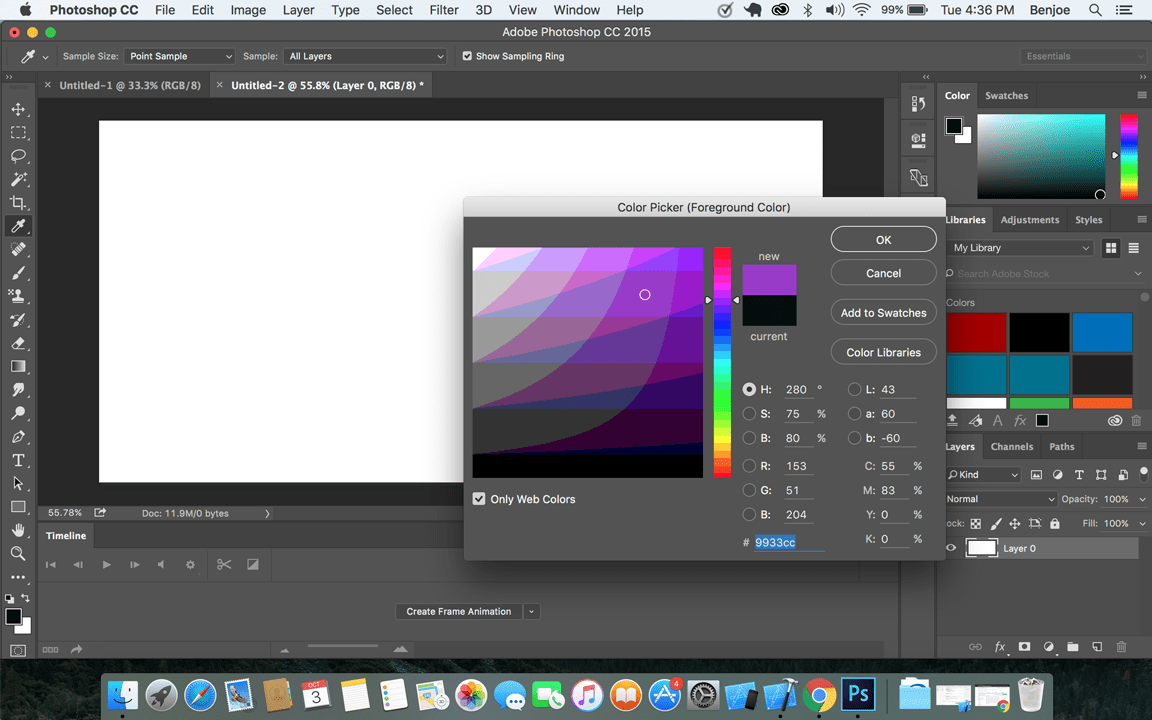
The second option to change your background is the paint bucket tool which is much easier to use than the brush. After choosing the color on the color picker you’re just going the target at your canvas and click then the whole canvas will be changed to the color that you have chosen.
There is also a shortcut key to instantly change the background of the canvas. After choosing a color at the color picker, click alt + backspace then it will automatically change the color.
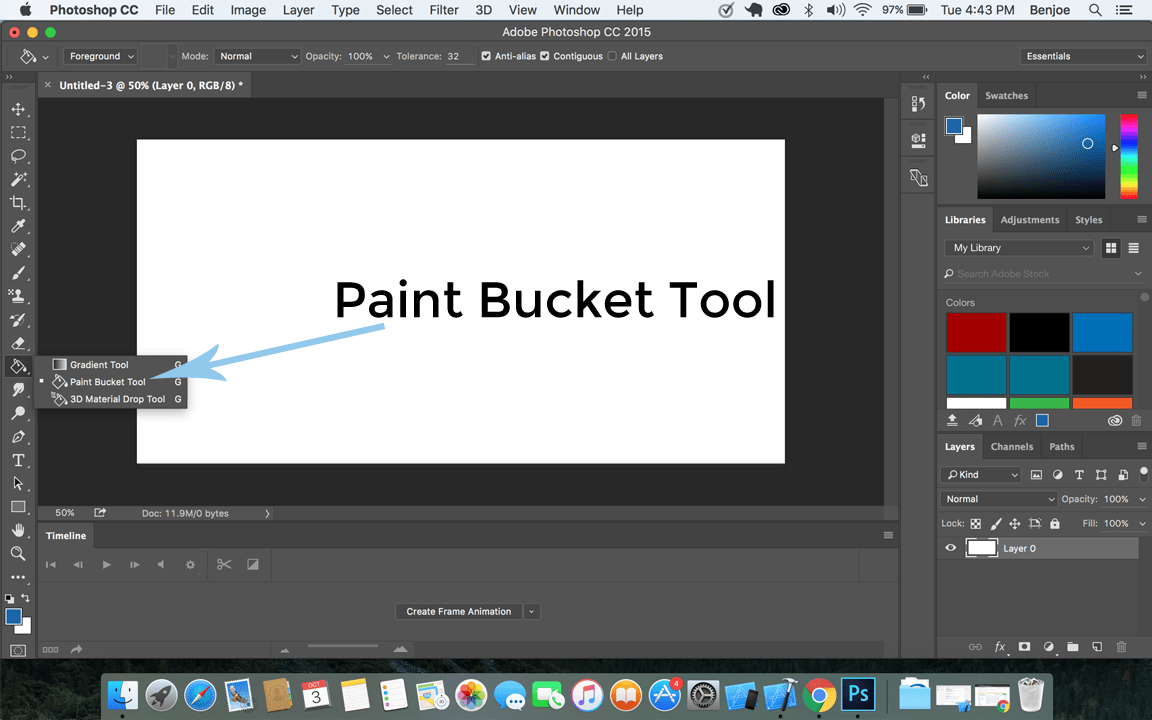
Your background can also have a gradient that also makes the image more attractive. Choose the gradient tool that is above the paint bucket tool and drag it on your canvas. You can start at any point of the canvas that is much better on your view.
Now that we know the tools for changing the background and their definitions. Next will be uploading the image and changing its background.
Keep reading on our blogs to be updated on our tutorial.
Easy Changing of colors
By using photoshop you can easily change the background of any photo that you want to.
Brush tool
The brush tool is most common use for mixing colors on your canvas or creating a gradient with a different color.
Paint Bucket tool
Paint Bucket tools are mostly used if you wanted to filter a part of your image that has the same color.