SharePoint Site And Usage Reports
“A report is defined as any informational work (usually of writing, speech, television, or film) made with the specific intention of relaying information or recounting certain events in a widely presentable form.”
We use things like tables, images, and graphics to give insights to a target audience. It does not matter what representation tool we use; this information is helpful in making informed decisions.
Reports, specifically SharePoint activity and SharePoint site usage are available in the Office 365 Admin Center. Information on these reports aid in understanding the interactions on the site, be it page views, active and shared files, active sites, and storage used.
In this post, we will show on how these reports can be accessed and details on what you’ll see on the reports.
You’ll need to be a global admin to have access to Office 36 Reports. Expand Reports then select Usage. The content panel on the right shows aggregated reports from Exchange, One Drive, SharePoint, Skype for Business, and Yammer. Click the Select a report drop down, and you’ll see SharePoint activity and SharePoint site usage.
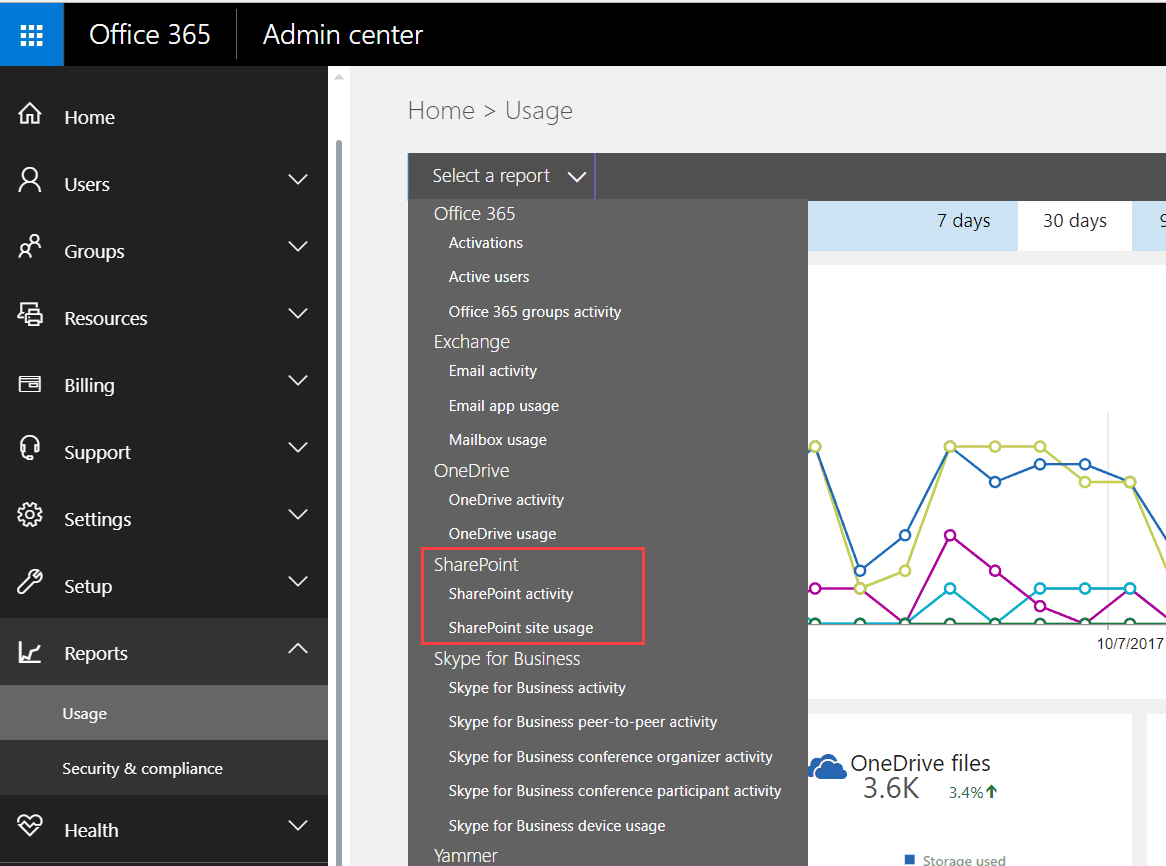
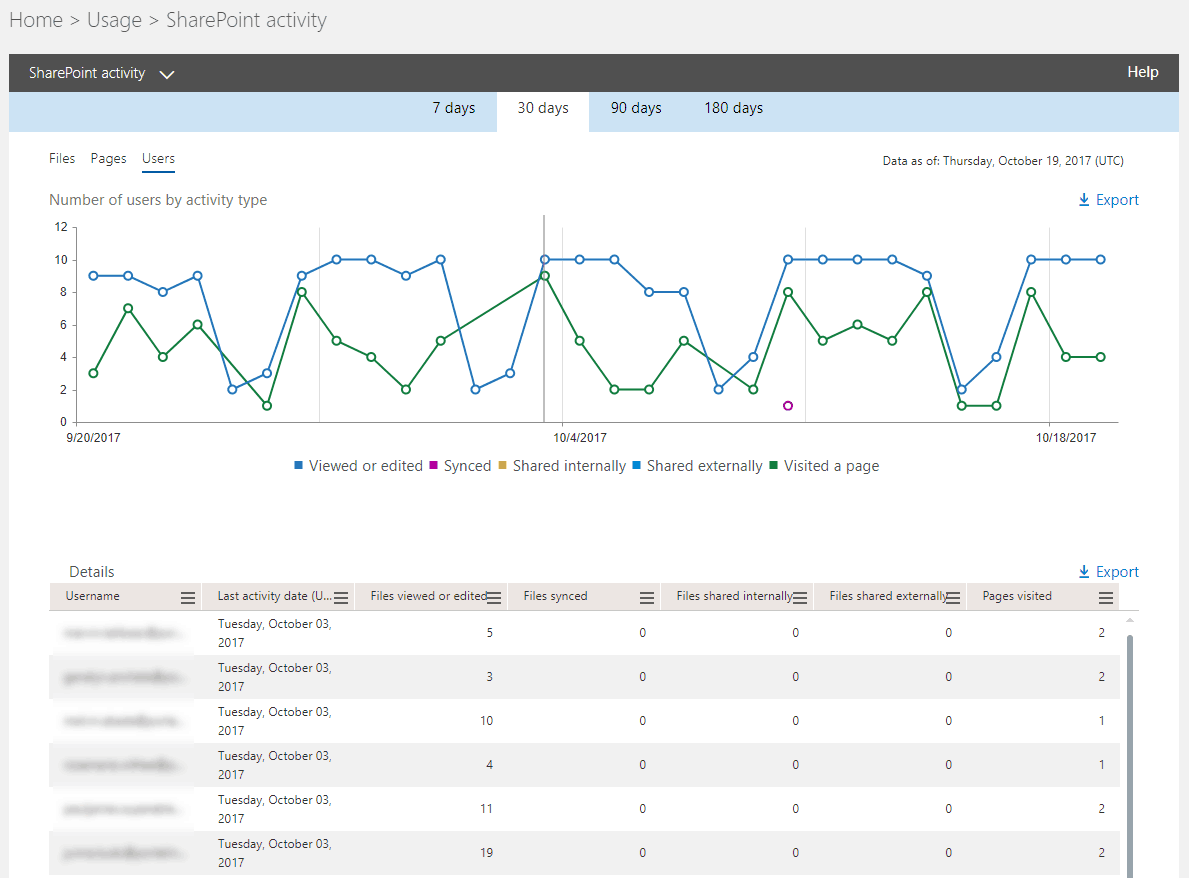
SharePoint activity report shows activities for Files, Pages, and Users. The number of files by activity type which is classified as Viewed or edited, Synced, Shared internally and Shared externally can be viewed. You can also access the number of unique pages visited by users, as well as the number of users grouped by Viewed or edited, Synced, Shared internally, Shared externally, and Visited a page. There’s an option to view these numbers for seven days, 30 days, 90 days, and 180 days. The default selection is set to 30 days. Clicking a data point on the graph shows the Details for that specific point on the timeline.
SharePoint site usage report shows information on the Sites, Files, Storage, and Pages. Sites show relevant information to determine which sites are often visited. Files give you information on what files are current and being actively accessed by users. This will help determine unused content to clean up the sites. You can also monitor the amount of storage being used. Similar to SharePoint activity report, site usage report also has the option to export data. The output file is in CSV format.
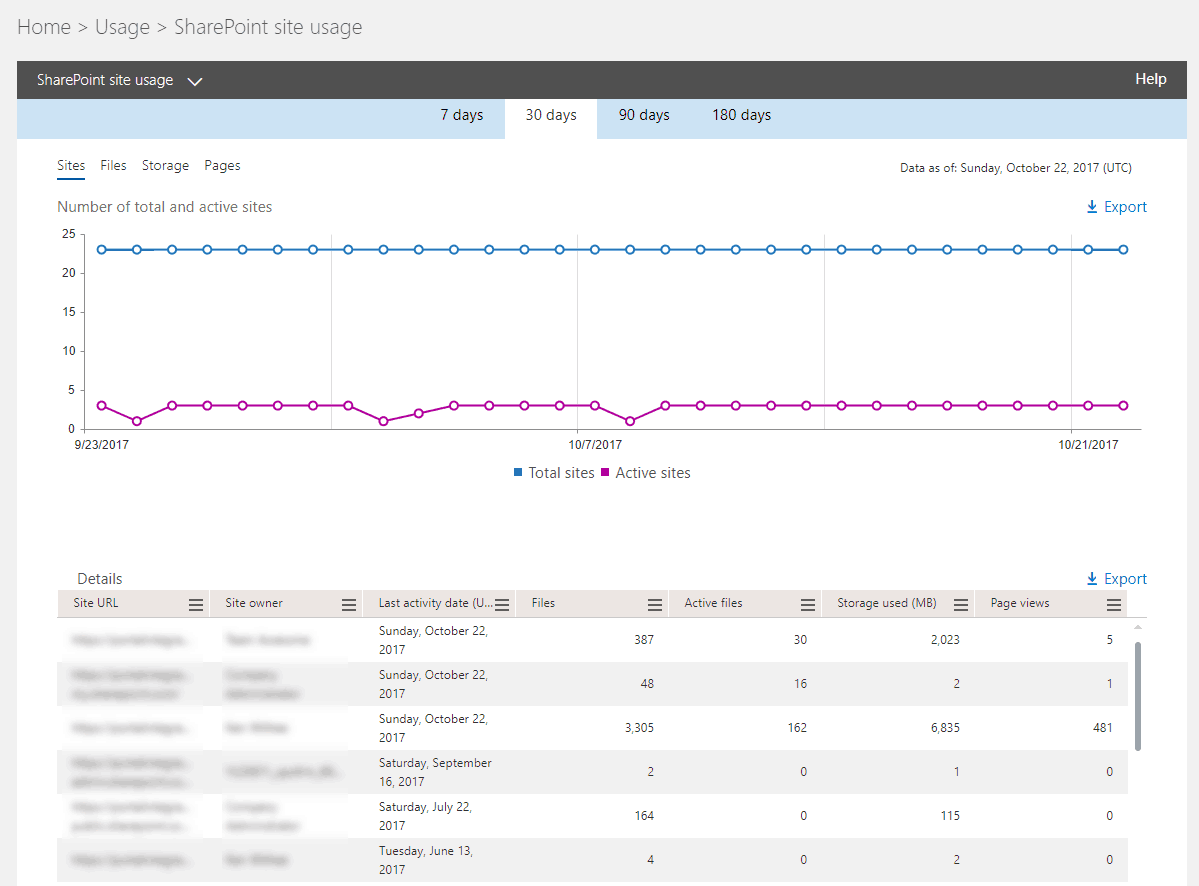
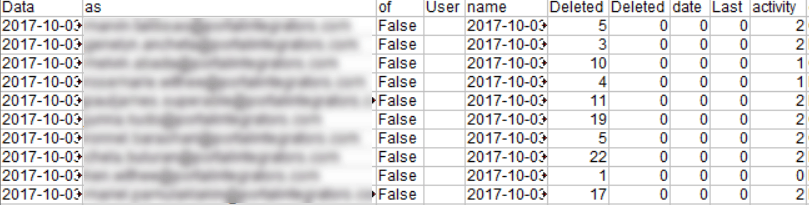
Both reports can be exported using the Export link at the upper right corner of the Graph and Details table.
These are available out of the box and can be one of the many tools you can use to improve collaboration within your organization so be sure to check these out.
Activity Reports
Gain insights on file usage, user activity and page views statistics.
Site Usage Reports
Identify active files, sites and used storage within your sites.
Export Feature
Export graphical and tabular data and do advanced data manipulations such as sorting and filtering.