Getting Started With Communication Sites in SharePoint
Communication sites look great on a browser, be it PC or Mac and on SharePoint mobile app that have been rolled out for improved and enhanced collaboration and experience for broad, internal communications within your organization.
These sites can be utilized for inter-company campaigns, launches, events and status updates. So how does one create a communication site? Read on and follow through these quick and easy steps:
SharePoint communication site is a great place to share information with others. You can share news, reports, statuses, and other information in a visually compelling format. – Office
On SharePoint, start by clicking Create Site.
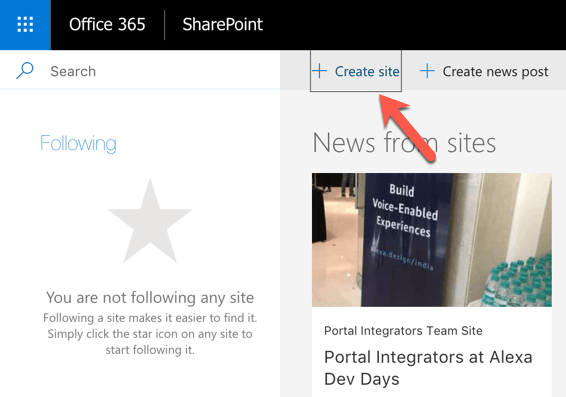
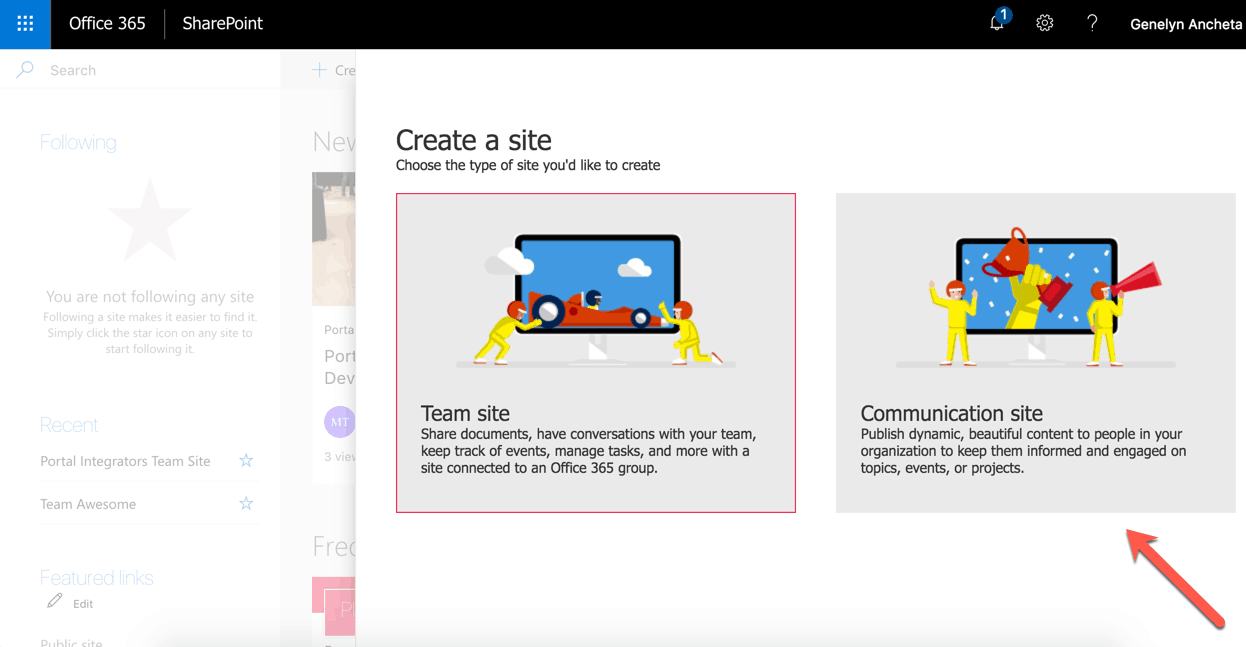
Select Communication site on the Create a site screen.
You can choose a design, can be Topic, or Showcase. Topic comes with a set of web parts used to share information like events and news. Showcase is used for showcasing for example a product, an event, or even a team. You can also create your own design by selecting Blank from the list. Regardless of what is selected, you can always add, delete or change the ordering the web parts as you see fit. Click Finish to create the communication site.
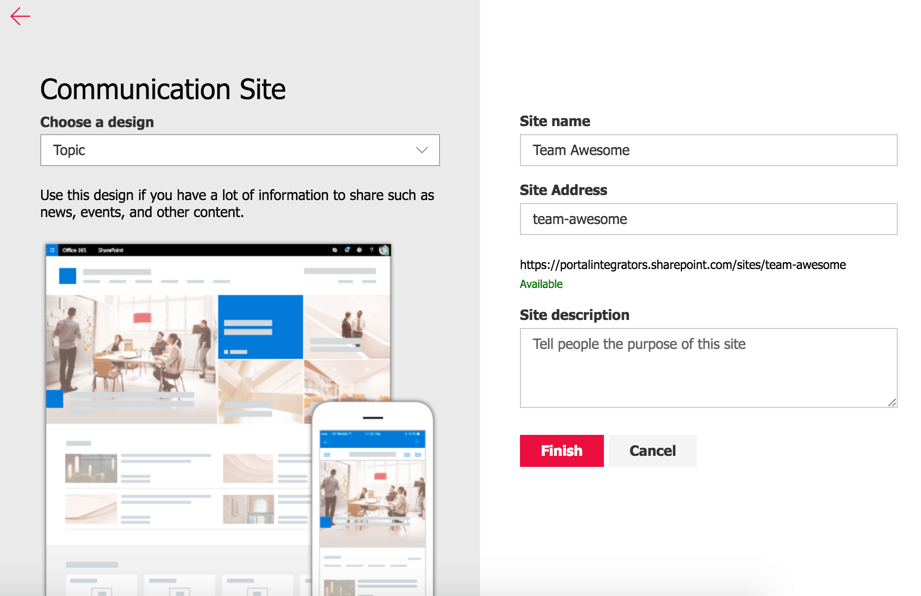

Once completed, you will be taken to the home page of the communication site you just created. Screenshot here shows a site created using Topic.
The page includes Hero web part that aims to bring focus to the page. Five items can be displayed on the web part where you can select images that you think will engage your users to the site.
News section uses the News Web part to keep members updated of what has been happening or of any latest news within your organization.
Upcoming events are shown on the Events web part.
Documents are also shown in the form of cards at the bottom section of the page.
You can edit the page and go through each web part to change the content. Screenshot shows editing the Hero web part where you can select how many tiles you prefer to be displayed.

Although it is super easy and fast to build communication sites, it also helps to do some planning ahead, especially on complex sites, as you’ll be able to think about how you can provide great user experience. With all the great images and sections you can have on the page, there is also the catch that you can overwhelm your users with too much information.
SharePoint communications sites help you clearly convey information and communicate to your members in your organization through its powerful and dynamic user experience. We hope this quick guide helps you jumpstart getting your communication sites created using configurable templates.
Send us your questions on SharePoint
Related Blog Post
The Joy it Gives
This blog has been quiet for over a year. Of course, I have to write my first post after a long time while experiencing flaky internet. Such has been the last few months for us - a lot of changes sometimes wanted and some surprises. Two of our For Dummies books...
SharePoint Cross-Domain Library Part 1: Getting To Know The Library
We have attempted to have an in-depth understanding of how permissions work in SharePoint add-ins in a blog post here and have mentioned a thing or two about the need for the cross-domain library when doing cross-domain calls. When you have for example built an app...
Customizing SharePoint Lists Using Column Formatting
Now available on "modern" SharePoint lists, column formatting is one way of applying custom formats to columns. Pretty much similar with the conditional formatting in Excel, column formatting makes it possible to apply styles to columns like CSS or modify the way data...

