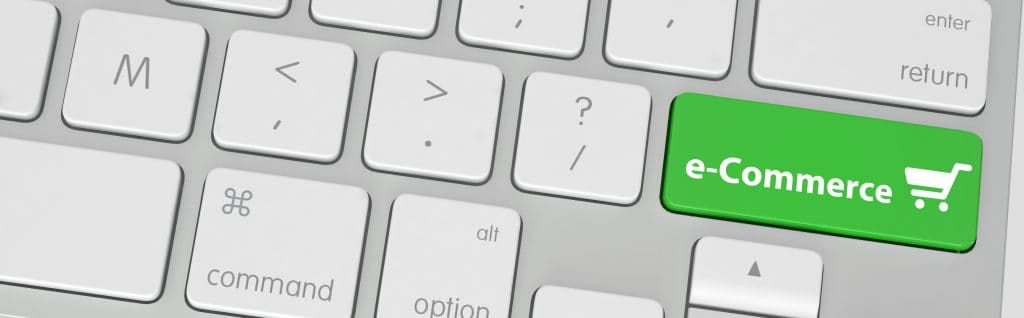WordPress: WooCommerce Plugin
First, let me tell you about E-commerce or Electronic commerce it is the selling and also buying of goods and services, data, or anything, over an electronic network or primarily to the internet and WooCommerce is one of them. What is WooCommerce? It’s an eCommerce plugin where you can sell anything in your online store. With just some easy steps, your WordPress websites can turn into an awesome E-commerce website. WooCommerce is one of the best and world’s most used eCommerce solution, owners and developers have complete control. Its flexibility and has access to hundreds of Word Press extensions either its free or premium.
WordPress eCommerce plugin where you can create your very own online store and sell anything.

Developers can also customize WooCommerce; there are lots of guides, free videos, tutorial and, tips for help setting up and configure WooCommerce. Recently we customize our WooCommerce by Disallowing Shipping to PO BOX. PO BOX or Post Office Box is a numbered box in a post office assigned to a person or organization, where mail for them is kept until collected, so to customize the WooCommerce we added a code snippet to WooCommerce. A snippet is a PHP code that you can use to extend the functionality of a Word Press-powered website; we place PHP snippets at the bottom of our child theme functions.php file before ?> to disallow all of the customers to enter a PO BOX address.
But did you know that WooCommerce was first developed by Word Press theme developer Woo Themes? When the WooCommerce plugin was launched in 2011, it quickly became the primary solutions for the users looking to launch their stores online. In August 2014, WooCommerce powered almost 400 thousands of sites or 18% of e-commerce sites online.
How to install WooCommerce?
To install WooCommerce :
1. Log in to your Word Press site.
2. Go to: Plugins then Add New.
3. Search for “WooCommerce.”
4. Select Install Now.
5. Select Activate Now, and you’re ready to Setup WooCommerce.
Multisite installation
On a multisite installation, you can just network activate plugins the WooCommerce and its extension. All of the sites in the network, although sharing a database, stores its information in separate tables and also the store setup.
When it is the first time to activate WooCommerce, There will be a message from WooCommerce where you can select Not Right Now. Or Let’s go! To get started with WooCommerce Setup Wizard that will helps you on how to configure the basic settings to set up your shop.
Send us your questions on G Suite
Related Blog Post
The Joy it Gives
This blog has been quiet for over a year. Of course, I have to write my first post after a long time while experiencing flaky internet. Such has been the last few months for us - a lot of changes sometimes wanted and some surprises. Two of our For Dummies books...
What is Ajax?
Ajax and javascript are great for creating dynamic web applications, but before we discuss the AJAX let us first talk about how the browser works. The browser gets information to display a page. How does it work? When a browser request a page from the website the...
Google Forms Part 2
On last week’s Gsuite blog, we gave an overview and a tutorial on how to use “Google Forms” to create a great looking and very useful and efficient forms that you can send out via email, links, etc. This week we will continue where we left off. Just a quick recap,...