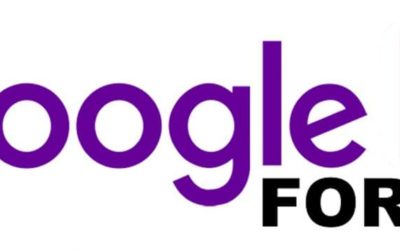Search Easily in G Suite with Cloud Search
If your company has a cloud storage that has thousands and thousands of files, can you imagine how tedious searching through those data for one file can be? How about searching through thousands of emails? I had an incident happen when I tried to search for a file in my email, and the email application ended up crashing. In the end, I wasn’t able to see what I was looking for, and it wasted a lot of my time. It would have been awesome to have a centralized search feature that can look through the emails and the drive for the file you are searching for, and one that would not crash and deliver fast results, you know, kind of like how Google does it.
Sounds too good to be true? Well, now it’s a reality with G Suite’s Cloud Search. Cloud Search is like a Google search, but it was made exclusively for your company’s G Suite. So imagine having the power of Google search for your own company’s G Suite cloud.
Cloud Search brings the best of Google Search and machine intelligence to G Suite. – https://www.blog.google/products/g-suite/introducing-google-cloud-search-g-suite/
Cloud Search is available for G Suite Business and Enterprise subscribers, so if you already have either of the two subscriptions, then you can now search through your cloud quickly. There is also a Cloud Search app available for phones, so even when you are on the go, you can still make use of Cloud Search. The Cloud Search can also do more than just search through your cloud for information. It is also powered with machine intelligence that would give you smart suggestions once you open it, in other words, it would know what you need and will help you get back on track with your work. The more you search, the more it would know exactly what you need, which means it will only get better with time.
The power of the machine intelligence is displayed on the Cloud Search app through the Assist cards. These cards are shown once you open the app, and will present relevant information that you need to know, for example, if there is a file that you need to finish, then it will be displayed in the Assist cards.
People can also be searched in the Cloud Search app, so if you need your teammates contact details, you can search their name in the Cloud Search and their details will be displayed as well as the files that you share with this contact. And if you need to send an email to this person or start a video call through Hangouts, you can do so in the app.
If you want to experience Cloud Search for yourself, check out this link for the guide.
Send us your questions on G Suite
Related Blog Post
Google Forms Part 2
On last week’s Gsuite blog, we gave an overview and a tutorial on how to use “Google Forms” to create a great looking and very useful and efficient forms that you can send out via email, links, etc. This week we will continue where we left off. Just a quick recap,...
Starting with Google Forms
On last week’s blog, we talked about the “Advanced functions of Google Sheets” and how it is very helpful with our business and data tracking. On today’s blog, we will be giving a tutorial and an overview on how to use “Google Forms” to create a great looking and very...
Advanced Functions of Google Sheets
Previously we talked about the features of Google Hangouts. Are you guys ready for our next topic? Alright, this week we will be talking about the advanced functions of Google Sheets that probably not all of us know. Okay before we proceed, just a recap “Google...