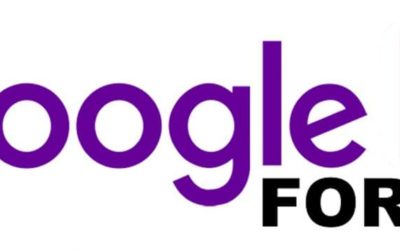Insert Comments Right From Your File
Last week’s blog talked about what are the things that GSuite can do for our business, let’s get to it one by one. Have you heard of adding comments to Google docs, sheets and slides in Google Drive? Maybe some of you were not familiar with this. But this feature can really have a big help in doing a task or assigning work to someone from your team.
In this blog, you’ll learn how to insert comments and what is the advantage of using this interface in doing task or discussing some things to your colleagues or clients. It will probably a great help to talked about your work directly from the file.
Adding Comments can be directly done to different file types in Google Drive and someone who has access in the file can see it right away and can also reply right from there.
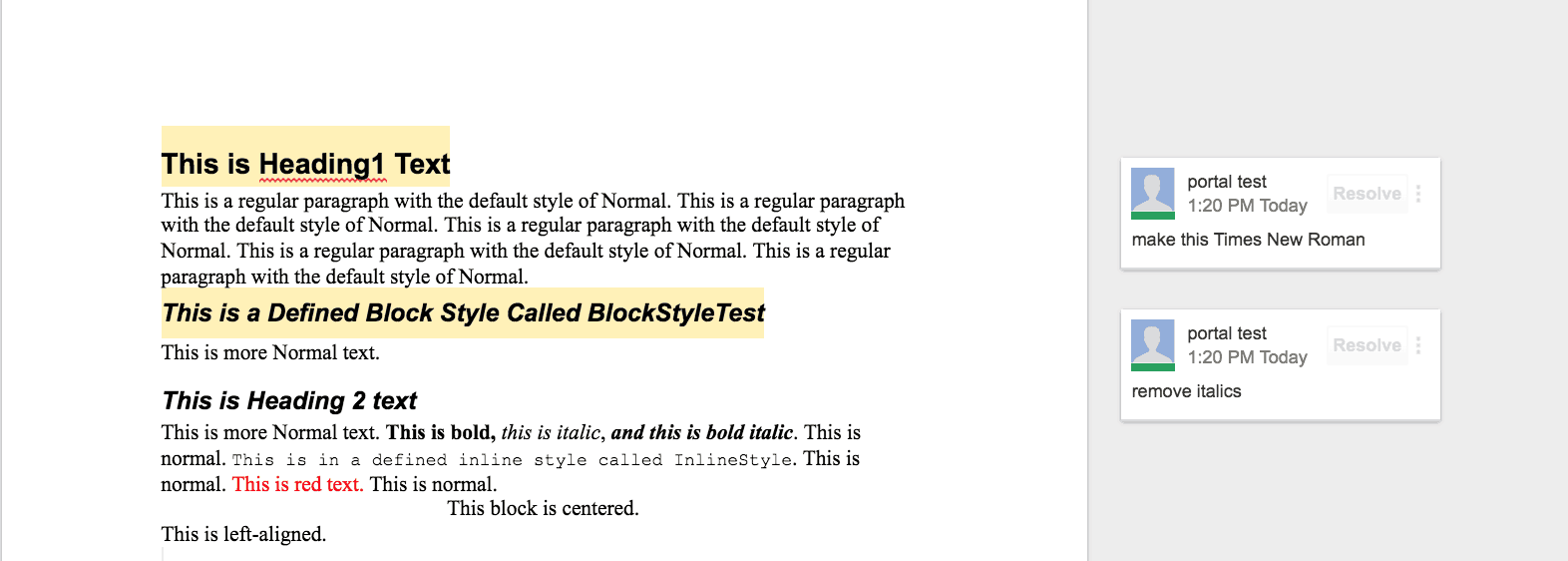
Adding comments can provide a specific instruction to someone who will do the task. It will help them to understand the task more by providing comments that are related to the task. You can also use this to provide feedback to a work done by the team. This can be directly done to different file types in Google Drive and someone who has access in the file can see it right away and can also reply right from there.
Here is how to insert comments:
Open a file of any file types, highlight the text you want to add comments.
You can use this comment interface if you want to get feedback from your team and they can easily respond through this. This can also be used to track the comment conversation between you and your team or maybe if you are talking to the client. There is also a resolve button in the comment section if the task or the discussion has been resolved. This interface is a great way to track and manage discussion right from your file. You don’t need to open chat box if you have a question regarding your task or if you want to verify something from your teammates or client. You can directly do it from the file right away by the insert comment interface of Google Docs, Sheets and Slides.