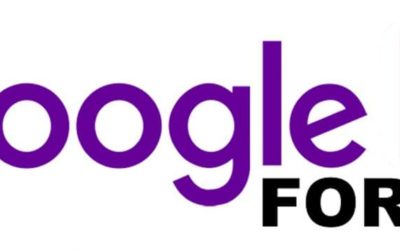Smarsheet for Gmail Add-on
Gmail is very helpful for businesses. It is most widely used as a mean of communication especially when transacting from one person to another in a company. It is very professional to use because of its features; it is definitely for office. But maybe most of us only knew it as it is. We haven’t explored all of its features that can be helpful to us.
It has a set of add-ons that you can install to integrate into your Gmail. But what most captures me is the add-on for Smarsheet. Above all the add-ons, it is the first thing that I tried and installed. And I didn’t regret having this because of its features.
Smartsheet for Gmail Add-On adds an emails and attachments to new or existing rows in Smartsheet without leaving Gmail.
Smarsheet is a software for work management. It is like a Microsoft Excel or the Spreadsheet, but it provides more templates than the two mentioned have. You can select the different option of templates they have that will suit your work/project needs.
Integrating it with Gmail will surely give you a hassle-free work. You can add email or attachments to your sheet without leaving Gmail, just make sure you have a Smarsheet account. If you have an existing sheet, you can add the opened email from your Gmail account on of your sheet.
To have this add-on, just follow these steps:
- Go to the gear icon below your profile picture, then choose Get Add-ons.
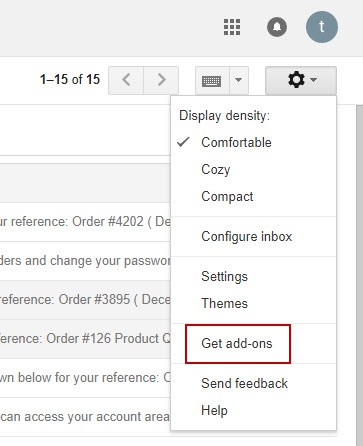
- Click install and just follow the next steps by clicking corresponding the button.
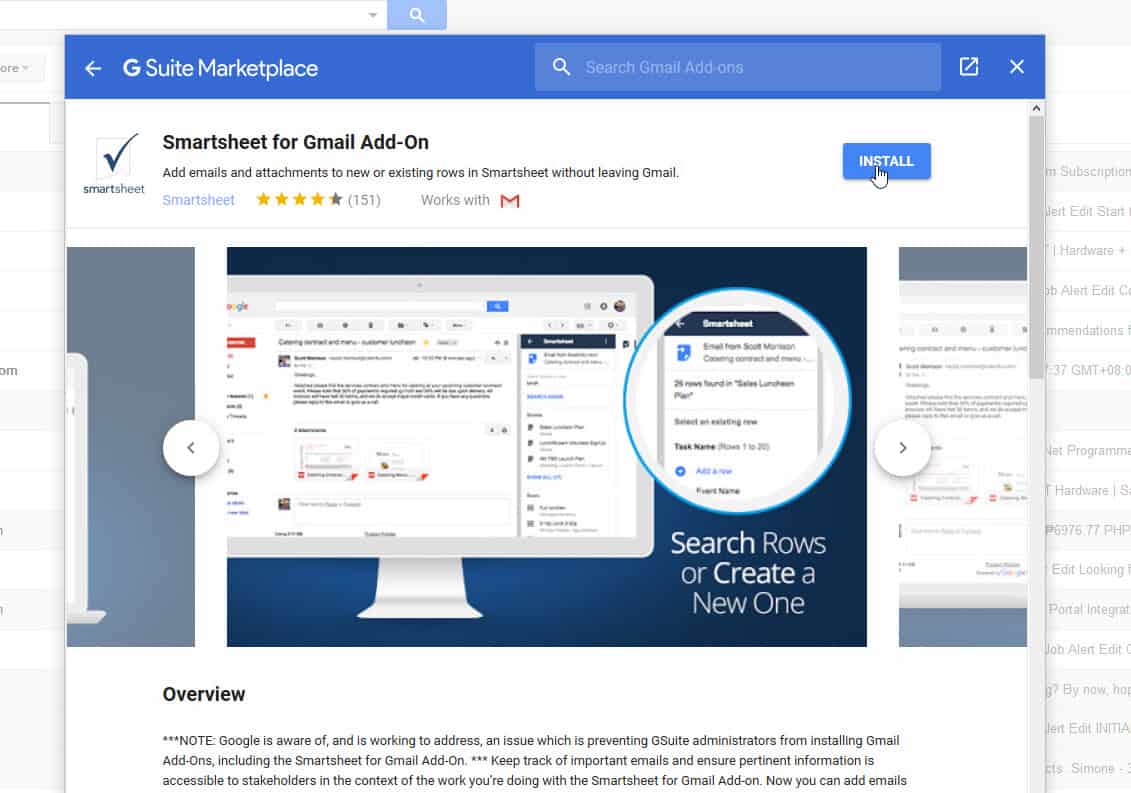
It will ask you to add the email to a sheet, just search the sheet if you have an existing one or browse it then click Sheets. It will display the list of your sheets, just choose from them and select from which row you want to add the email then just configure it and clicked Apply Changes. Then viola! The email or attachments will be automatically be added to your sheet.
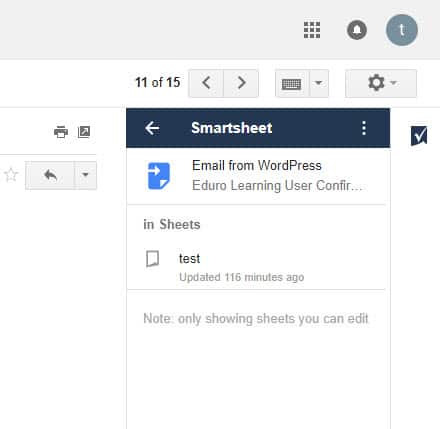
- A list of add-ons will display. Just click the add-on for Smarsheet.
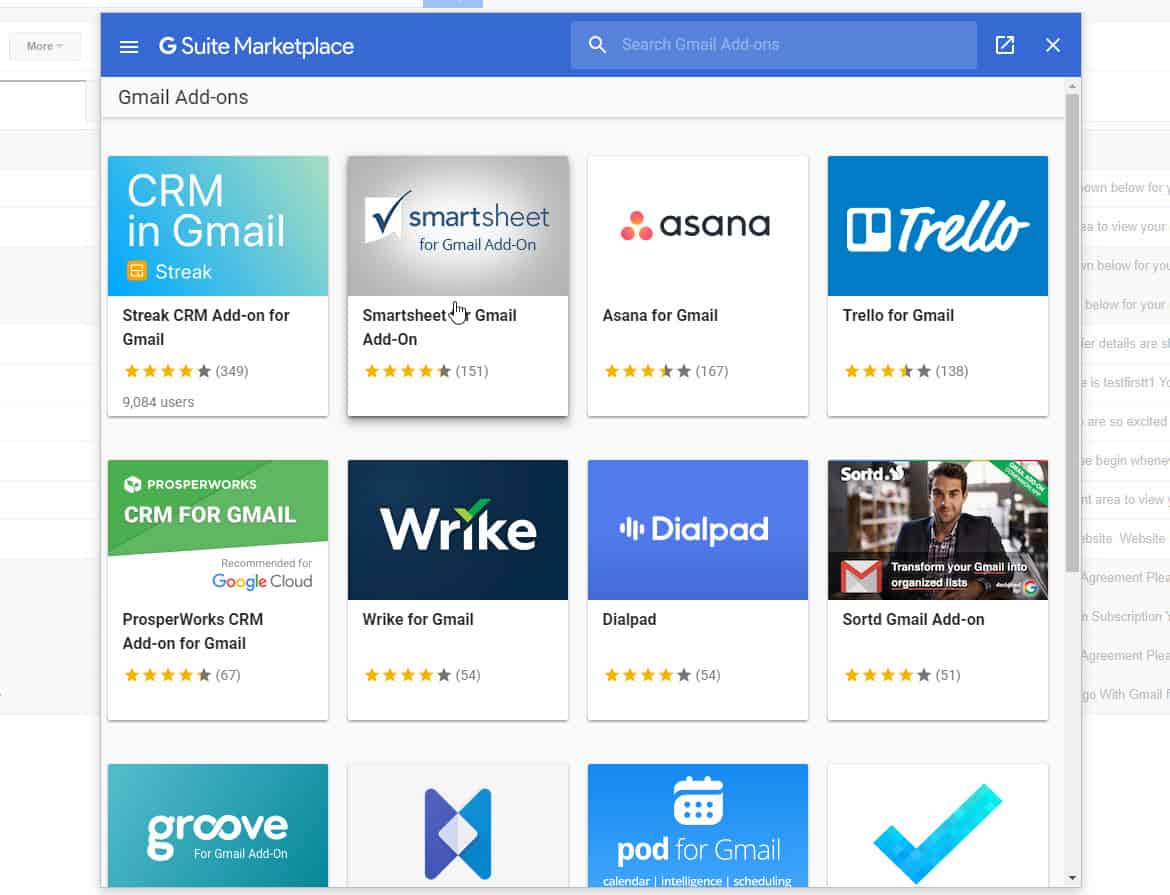
Once installed, try opening an email, and you will see the small icon of Smarsheet at the right, just beside the email. These are the UI you’ll see if you clicked the icon.
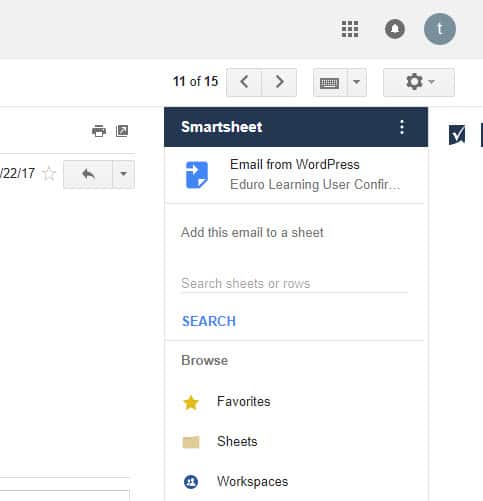
This add-on is a big help in work management since it is easy to use and you’ll be able to add items to your sheet using email or attachments without leaving your Gmail.
For more information about Smarsheet for Gmail Add-on, just click here.
Send us your questions on G Suite
Related Blog Post
Google Forms Part 2
On last week’s Gsuite blog, we gave an overview and a tutorial on how to use “Google Forms” to create a great looking and very useful and efficient forms that you can send out via email, links, etc. This week we will continue where we left off. Just a quick recap,...
Starting with Google Forms
On last week’s blog, we talked about the “Advanced functions of Google Sheets” and how it is very helpful with our business and data tracking. On today’s blog, we will be giving a tutorial and an overview on how to use “Google Forms” to create a great looking and very...
Advanced Functions of Google Sheets
Previously we talked about the features of Google Hangouts. Are you guys ready for our next topic? Alright, this week we will be talking about the advanced functions of Google Sheets that probably not all of us know. Okay before we proceed, just a recap “Google...