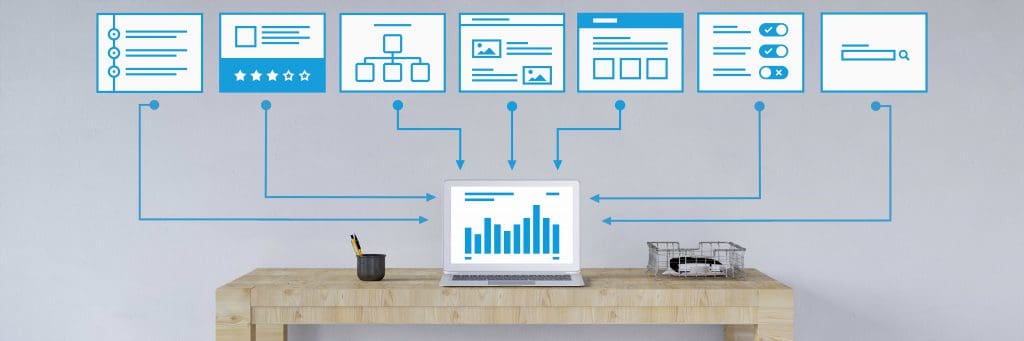New Web Parts On Modern SharePoint Online Pages
SharePoint introduced the “modern” experiences to improve the look and enhance the end user experience. We created a blog post here months ago sharing our initial experience when we had the chance to look at its capabilities. Modern site pages are quick and easy to create and do support rich multimedia content. Pages look awesome on a browser, mobile devices and also on the SharePoint app.
SharePoint team has gradually released updates since and has rolled out significant enhancements. Recently, new web parts have been added to the modern pages. This post discusses some of those recent changes on the web parts.
When you add a modern page to a site, you add and customize web parts, which are the building blocks of your page.. – Office Support
The web parts are now nicely categorized, and these labels help users quickly find the web parts. One noticeable change also was the web part toolbox with the expand icon that enlarges the view. These help in seeing the web parts in one large view eliminating the need to scroll down below to see the web parts at the bottom section.
There’s the Divider, File viewer, and Image on the Text, media, and content category. While Communication and collaboration category includes Events, Microsoft Forms, and News web parts. There are some web parts still in preview like the Document library and List web parts listed under the Discovery category. You can also embed Power BI, Quick chart and Site Activity web parts as you can see them listed too under the Business and intelligence category.
A new addition to the Communication and collaboration category is the Microsoft Forms web part. Microsoft Forms, which was recently rolled out in its public preview, provides a way for Office 365 subscribers to collect information from users. It is a lightweight tool that allows feedback from users, employees, or customers be collected. Things like surveys, quizzes, and polls can quickly be created without a need for advanced training.
Microsoft Forms makes basic data collection easy and possible where your users, customers or employees an quickly respond by filling out the forms using any browser without the need also to install another app. A new form like survey, quiz or poll can quickly be embedded within the page, or you can add an existing one by pasting the Form web address.
The Document web part has also been recently renamed to File viewer and claims to support more than 270 file types. Adding a document web art brings up a list of documents with the Recent at the top and the option to select from OneDrive, and the Site. You can also upload a document from your local computer or insert a document by pasting a link. As of this writing, only linking files in your own organization are supported.
Divider and spacer are also a nice addition to the web parts list allowing users to add these that can help in the formatting the page. The spacer can even be dragged up and down to resize as per your preference.
These are just some of the new web parts added as part of SharePoint team’s efforts to “modernize” the experience. If you have been used to the “Classic” interface, the “modern” experience may take a little of getting used to, but is something recommended that you leverage as it enhances the look and feel of your sites. Microsoft continues to add new features to this “modern” experience and is gradually rolling out these features. We’ll keep you updated with these latest releases, so stay tuned.
Send us your questions on SharePoint
Related Blog Post
Google Forms Part 2
On last week’s Gsuite blog, we gave an overview and a tutorial on how to use “Google Forms” to create a great looking and very useful and efficient forms that you can send out via email, links, etc. This week we will continue where we left off. Just a quick recap,...
Starting with Google Forms
On last week’s blog, we talked about the “Advanced functions of Google Sheets” and how it is very helpful with our business and data tracking. On today’s blog, we will be giving a tutorial and an overview on how to use “Google Forms” to create a great looking and very...
Advanced Functions of Google Sheets
Previously we talked about the features of Google Hangouts. Are you guys ready for our next topic? Alright, this week we will be talking about the advanced functions of Google Sheets that probably not all of us know. Okay before we proceed, just a recap “Google...